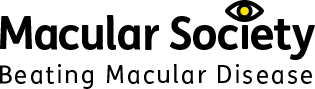Tips for teaching literacy to vision impaired students
Touch and feel
Vision impaired (VI) students rely on other means of communication such as sound and touch. Teachers and support staff should use tactile means to help students overcome not being able to learn by sight.
- Set up raised dots to mark the start and finish of any document.
- Place tabs on book or document pages for chapter headings.
- Colour overlays can help make the printed documents and computer screens clearer.
- Ensure there is good contrast between text and background.
In the classroom and exam hall
VI students use their other senses while learning. This can place a huge demand on the VI student, so they may benefit from the following strategies.
- Allow more time for the student to process information.
- Apply for adjustments such as extra time and alternative methods of recording via your exam officer well in advance.
- Allow more time for comfort breaks to combat eye fatigue.
Assistive technology
Assistive technology (AT) can help students to overcome learning barriers and have fully personalised and independent learning. Where possible and practical, they should be allowed to use their own laptop or mobile device, customised with relevant AT software. This will improve the student’s learning and mean they can learn anywhere, anytime.
Hardware
- A talking pen can be used with programmable dots to help students access worksheets.
Software and online
- ReCiteMe is a cloud-based system that allows the user to access any browser to talk or zoom any part of the screen.
- Use a computer's Ease of Access options to make icons bigger, change the icon toolbar to large, resize fonts and save default settings.
- Flipped classroom tools such as NearPod and Padlettallow all students to participate in real time, irrespective of disability
- Texthelp Read&Write is a toolbar that school networks can install to give students a range of options to write, display, hear and record text.
- ClaroRead is a text-to-speech toolbar that works across all applications.
- Dictation software like Dragon Dictate Naturally Speaking allows the user to input speech into text and have it read back to them.
- Most mobile phones now include voice-recognition and tools such as Siri and the Google Assistant.
- Mobile technologies (tablet computers and some laptops) allow students to pinch-to-zoom to expand information for clarity and position.
Useful apps
- Book Creator (iOS/Android/PC) supports pinching to enlarge and move images.
- MD_evReader (iOS - free) enlarges pre-loaded classic books and scrolls like a ticker tape across the screen for vision impaired users.
- VBookz is a pdf text-to-speech reader.
- BeMyEyes connects the user with a volunteer, and could be used discreetly by a support assistant in the classroom.
- Seeing AI (iOS) & Google LookOut (Android) are packed with features to support vision impaired students to read text, identify the world around them much more.
See 'General tips for teaching vision impaired students' for introductory information including lighting, emotional support, formatting documents, assistive technology, techniques such as hand-over-hand guiding and further sources of information.
Get the latest news and advice from the Macular Society
To hear about life-changing research, treatments and tips for living with sight loss, subscribe to our monthly enewsletter today. Together we can Beat Macular Disease.
Sign up to our free email newsletter